AC Transit Official Mobile App
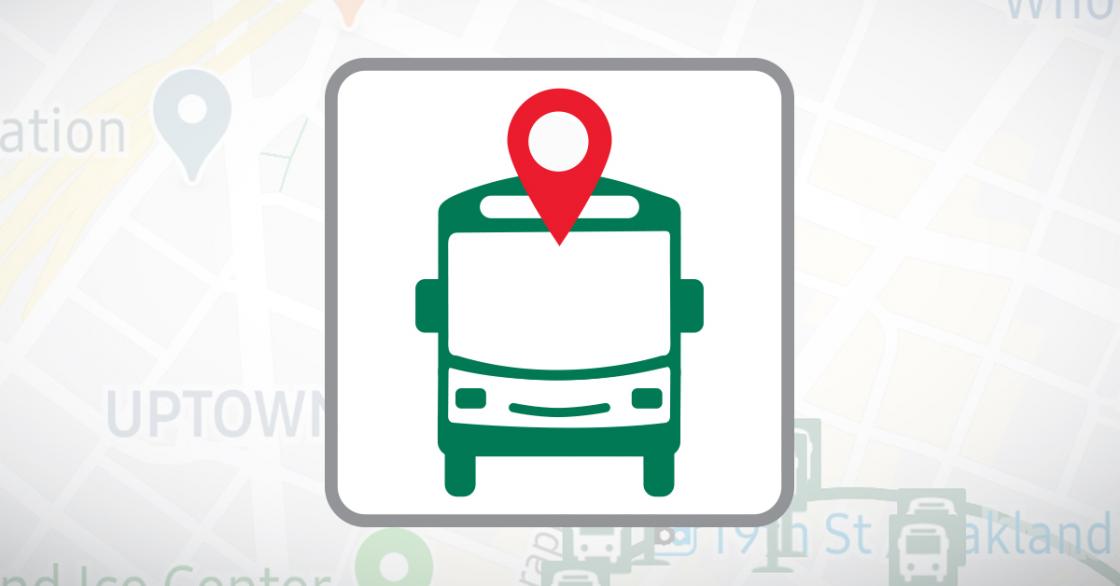
Plan, Ride & Connect using the AC Transit Official Mobile App
Navigating our vibrant East Bay communities is easy, convenient, and reliable when using the AC Transit Official Mobile App. Riders can plan, ride, and connect with AC Transit using our custom app with features like real-time arrival predictions, contactless mobile fare payment, and direct access to customer service.
The App is free to download on the AppStore or get it on Google Play by searching for "AC Transit Official" or scanning the QR codes below:
Android
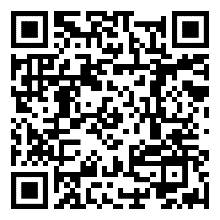
iPhone
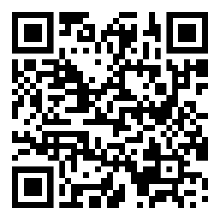
EXCLUSIVE ADVANTAGES
The AC Transit Official App offers several distinct advantages over third-party apps. With our official mobile app, you can easily:
- Look up Bus Line Information & Bookmark your Favorites by Line, Stop and/or Arrival Time. To bookmark Favorites and customize your Notification settings, look for the star next to the bus line and/or stop, and simply tap on each desired star to select your favorites. When you designate a line as a favorite, you will have easy access to frequently used stops by clicking on the “Favorites” icon at the bottom of the navigation screen.
- Find bus stops by your Location or Destination or Stop ID
- Get ACT RealTime for direct access to our in-house fleet management systems, giving you accurate bus arrival predictions, and immediate service change alerts
- Check if the next bus is crowded before you ride by utilizing our Rider Capacity Feature
- Connect directly with AC Transit via Feedback for Lost & Found reports, sharing rider experience, or providing general comments
- Receive important Notifications about bus service regarding your favorites.
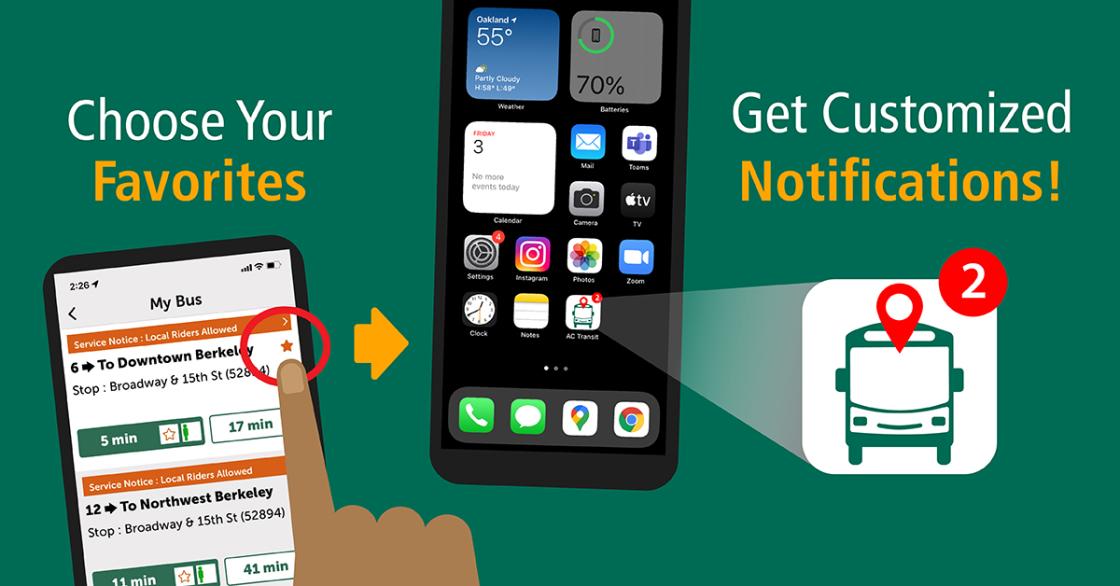
Receive Notifications
The Notifications Feature will allow you to receive customized alerts pertaining to your trip. Be sure to bookmark your Favorite bus line, stop and/or trip, and enable the app settings on your phone to “allow” notifications.
To bookmark Favorites and customize your Notification settings, look for the star next to the bus line and/or stop, and simply tap on each desired star to select your favorites. When you designate a bus stop as a favorite, you will receive alert Notifications regarding your specific bus.
CONTACTLESS WAYS TO PAY
Use your mobile phone to buy bus tickets and passes. For a complete list of fares, visit our Fares webpage. You can use the AC Transit Official App to purchase:
- Local Single Rides
- Transbay Single Rides
- Day Passes
- 7-Day Passes
View the short tutorial video to learn how easy it is to use the App. Also, you can find complete details on how to access and use the AC Transit Official Mobile App under Frequently Asked Questions (FAQ) on this page.
QUESTIONS OR COMMENTS?
- Submit comments by using the Feedback feature within our App
- Provide input online using our Customer Feedback Form
- Connect with us on Twitter, Facebook and Instagram
Frequently Asked Questions (FAQ)
PLAN
1. How do I get the App?
Download on the AppStore or get it on Google Play by searching for "AC Transit Official".
Android
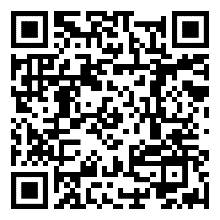
iPhone
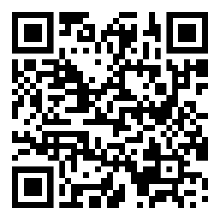
2. How do I open the App from the Tutorial section?
Tap on “Close” on the top right of the screen or swipe “Skip” from the bottom of tutorial screen.
3. How do I plan my bus trip?
On the My Bus screen, you can begin planning for your trip by using the following functions:
- Search by Location
- Search by Stop ID
- Search by Line
4. Why should I use this App to help plan my trip?
Two key advantages to using the AC Transit Official App include the Notifications and Rider Capacity features, and ACT RealTime.
- ACT RealTime allows you to access data instantly (ahead of other apps) to obtain predictions for bus arrivals and service change alerts. For more details visit the ACT RealTime webpage on actransit.com.
- The Rider Capacity Feature is embedded into the App which displays icons next to each trip to help you determine the likelihood of how crowded the next bus will be. For more details, visit the Rider Capacity Feature webpage on actransit.com.
- The Notifications Feature will allow you to receive customized alerts pertaining to your trip. Be sure to bookmark your Favorite bus line, stop and/or trip, and enable the app settings on your phone to “allow” notifications.
5. How do I pay for bus fares using the App?
Click on Pay Fares, in order to, access the secure cashless ticketing feature. You will be redirected to Token Transit, our mobile ticketing provider, enabling you to safely pay fares; this is where you can select your fare type, then confirm your choice and purchase. Your tickets and passes will be stored using cloud technology and retrievable on your mobile device until you are ready to activate them.
NOTE: You will need to create a Token Transit account to add a secure method of payment prior purchase.
6. How do I create a Token Transit account?
Download the Token Transit app from the App Store or Google Play and create an account using your mobile phone number. Token Transit accepts credit, debit or prepaid debit cards as forms of payment.
7. How do I know if my ticket/pass is active or expired?
Active tickets/passes will be displayed under “passes in use,” which immediately appears when you open the App. The active passes display a “time left” section, indicating the remaining time until expiration. Passes/tickets not activated will be displayed under “stored passes,” and will not expire until activation.
8. Can I purchase tickets using other apps?
Riders can purchase tickets with any other app that is integrated with Token Transit, such as Transit App, which is a preferred mobile app partner with AC Transit. Additionally, for information regarding other contactless ways to pay, visit our Fares webpage.
RIDE
1. How do I search for the nearest bus stop by location, address, or landmark destination?
The AC Transit Official App can find your location using GPS technology and provide bus stop information within a quarter mile radius. When using this function, the blue dot will indicate your current location. When you move the Map, the Search radius will re-center itself and provide nearby bus stops. You can click on the target icon at the bottom right to return to your current location.
NOTE: You may be asked to allow the App access to your location. This is optional but recommended. By allowing access to your location, anonymized data is provided to AC Transit which helps improve the functionality of the App. Please refer to the privacy policy in the App for more details.
2. How do I find a bus stop using my Bus Stop ID#?
Click on My Bus, then select the Search Icon for Stop ID.
3. How do I know when my bus is coming?
Click on the bus stop icon on the map, then the right arrow, in order to, get real-time arrival times for your next ride.
4. How do I search for service information by Line?
Click on My Bus, then select the Search Icon for Line. The stop you select indicates the service lines. By clicking on the arrival prediction time, you can see more information, such as the current location of the bus.
5. How do I bookmark my favorite bus lines and stops?
5. How do I bookmark my favorite bus lines and stops?
To bookmark Favorites and customize your Notification settings, look for the star next to the bus line and/or stop, and simply tap on each desired star to select your favorites. When you designate a line as a favorite, you will have easy access to frequently used stops by clicking on the “Favorites” icon at the bottom of the navigation screen. In addition, when you designate a bus stop as a favorite, you will receive alert Notifications regarding your specific bus. Important Note: Most phone settings must be enabled to “allow” notifications.
CONNECT
1. I forgot a personal item on the bus. Can I report it using the App?
Yes. Open the App and click on More, then select Lost and Found to submit your report.
2. Can I report a Lost & Found item if I do not have an email address?
Yes. Simply type “N/A” in the email address field, input other information, then Submit.
3. How can I give feedback about my rider experience?
You can click on More, then select Feedback to submit your input.
4. Which languages are provided on the App?
The App is available in English, Spanish, Chinese and Vietnamese.
5. How can I get support with fare payments, including refunds?
Please email the Token Transit support team at help@tokentransit.com or submit a request via support request form.
6. How can I get support that is non-fare related?
You can use the App by clicking on More, then selecting Feedback. In addition, you can contact the AC Transit Customer Call Center at 510-891-4777, submit input on the AC Transit website, or connect with us on Twitter, Facebook or Instagram.
7. How do I view important Notifications sent directly from AC Transit?
You will need to customize your Favorite lines and stops to receive App notifications in the event of any major occurrences that impact our service. To view Notifications, from the home screen menu, start by clicking on More, then scroll to down to select Notifications. Important Note: Most phone settings must be enabled to “allow” notifications.